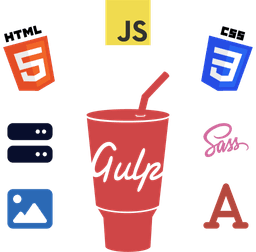WordPress comments allow site visitors to leave their thoughts and feedback on your posts and other content, increasing audience engagement.
However, if your WordPress website has no use of comments (e.g., an informational website), then you should completely disable WordPress comments to prevent potential security vulnerabilities related to it.
In this short tutorial, you'll learn how to turn off the WordPress comments system using a plugin.
So, without further ado, let's get started.
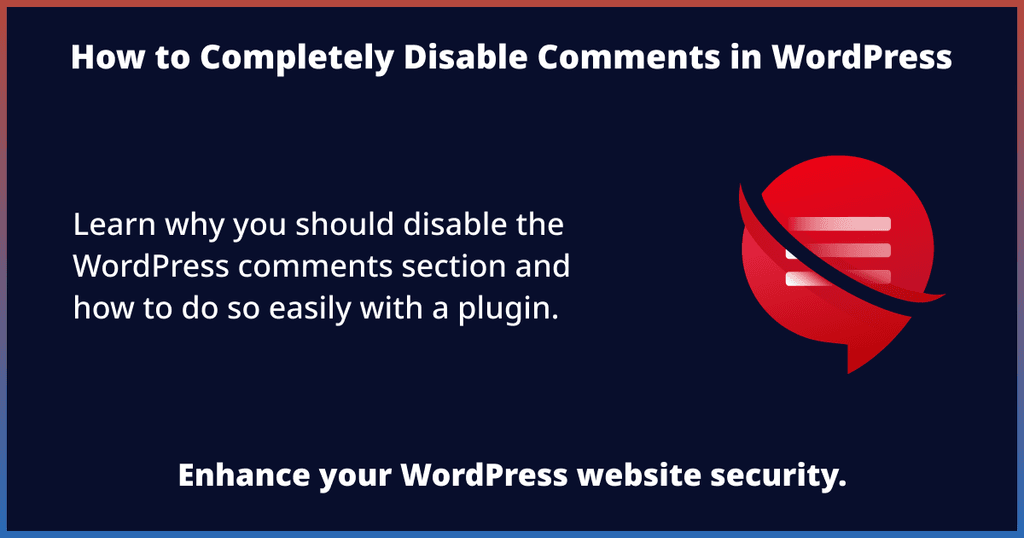
Reason for Disabling WordPress Comments
First, let's understand why WordPress comments pose a potential security threat if left unmonitored.
WordPress websites are no doubt a common target for hackers. Many WordPress sites have been hacked in the past because of the dynamic nature of WordPress CMS.
And WordPress comments system is a common exploiting target for people with malicious intent. For example, someone may leave a shady or spam link in one of their comments, which may put the security of both your website and your users at risk if clicked.
Consequently, this would create a negative impression of your site or business. And let's not forget that Google takes such issues very seriously. So, if your site becomes known for putting users' security at risk, then it may be flagged as such and get penalized (e.g., site removal from Google Search).
Therefore, to prevent such security disasters, it's best to remove the comments section from your website, especially if it doesn't serve any purpose.
Steps to Disable Comments in WordPress
Here are 3 steps to completely disable comments on your entire WordPress site (including posts, pages, etc.).
Step 1: Install and Activate the Disable Comments Plugin
Head over to WP Admin (WordPress dashboard) and navigate to the Plugins page.
Search and install the Disable Comments – Remove Comments & Stop Spam [Multi-Site Support] WordPress plugin (yes, that's the actual title of the plugin).
Once installed, activate it.
You can find the plugin settings under the Settings or Tools sidebar menu.
Step 2: Configure the Plugin Settings
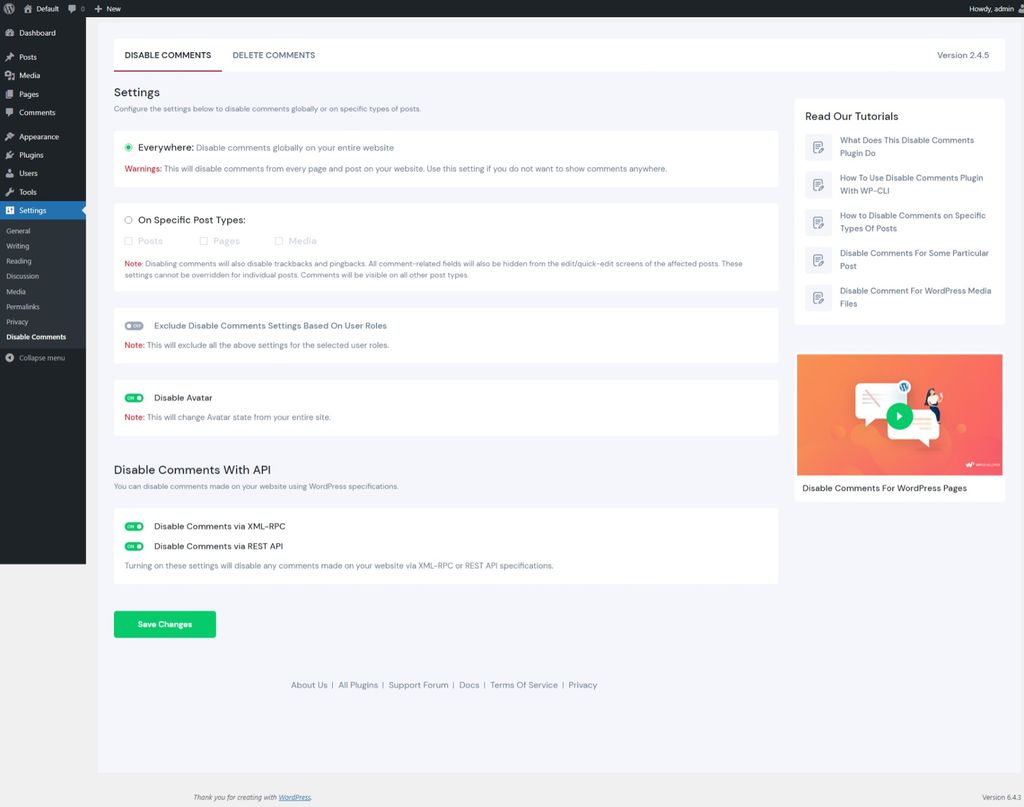
On the plugin settings page, select (check) the Everywhere option to disable comments globally on your WP site.
For enhanced security measures, you should also disable the API endpoints used to post the comments. You can find its settings on the bottom of the same page.
Under the Disable Comments With API section, select (turn on) the following options:
- Disable Comments via XML-RPC
- Disable Comments via REST API
The plugin also offers a few more features, such as disabling the avatars and deleting comments should you be interested.
Once configured, click on the Save Changes button at the bottom to confirm.
Step 3: Verify if the Comments Are Disabled
The quickest way to check if the comments on your site are disabled is to visit one of the posts or pages with the comments section. If there's no comments box, it means the comments system is disabled.
The plugin also removes the Comments page from the WordPress dashboard, so that's another way to confirm if comments on your posts are disabled. And if you try to visit the Comments page (using its URL), WordPress will show the "Comments are closed." message, indicating commenting is disabled.

Bonus: Delete Comments on Your WordPress Website
As I mentioned above, the plugin offers an additional feature to completely delete all comments on your WordPress site using a simple option.
Should you decide you also want to delete any existing comments on your posts or site, navigate to the Delete Comments tab of the plugin settings page (as mentioned above). On this tab, select the Everywhere option to permanently delete all WordPress comments on your site.
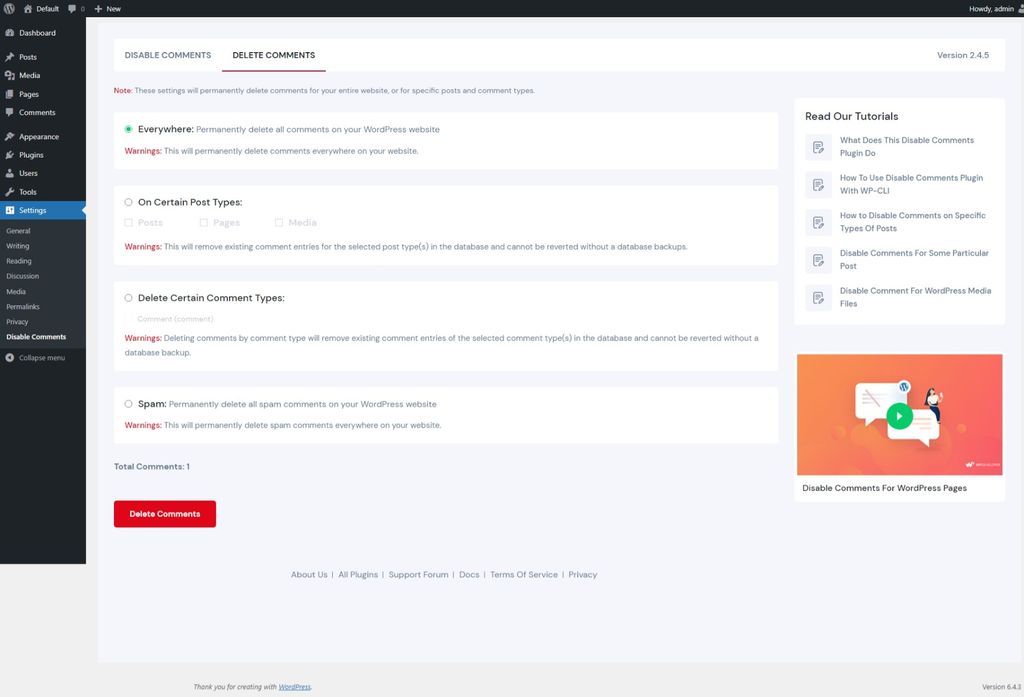
As obvious as it is, this operation is irreversible, so only proceed if you're 100% sure you no longer need to keep comments on your website.
Conclusion
There you go. You just completely disabled and removed all the comments on your WordPress site.
If you found this tutorial helpful, please share it with others. 🙂
Facing an issue disabling the comments on your WordPress site? Get in touch with me via email at [email protected] and I'll help you with turning off comments on your WordPress site.